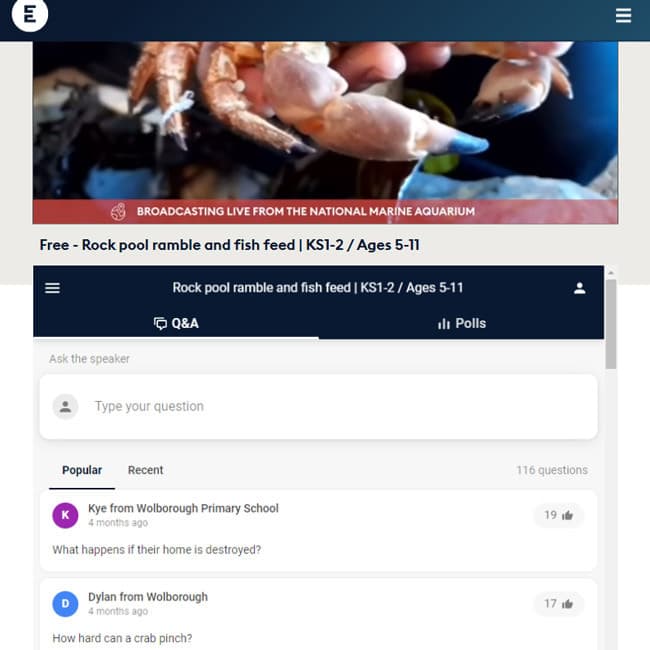How to take part in live lesson chats
As well as submitting questions in advance, teachers can also submit questions on behalf of their students using the live chat function shown on the Live Lessons homepage during the broadcast.
The live chat uses an interaction and polling app, Slido. You do not need to have an account to take part and can choose to interact anonymously. All questions that you submit are pre-moderated. This means that a member of the Encounter Edu team will check questions and messages before they are made public.
The live chat appears to the side of the main video when the lesson goes live, as you can see in the screenshot below. Some teachers may wish to keep the video fullscreen and can always access the chat on a second device such as a smartphone or tablet.
Live chat appears to the right of the video
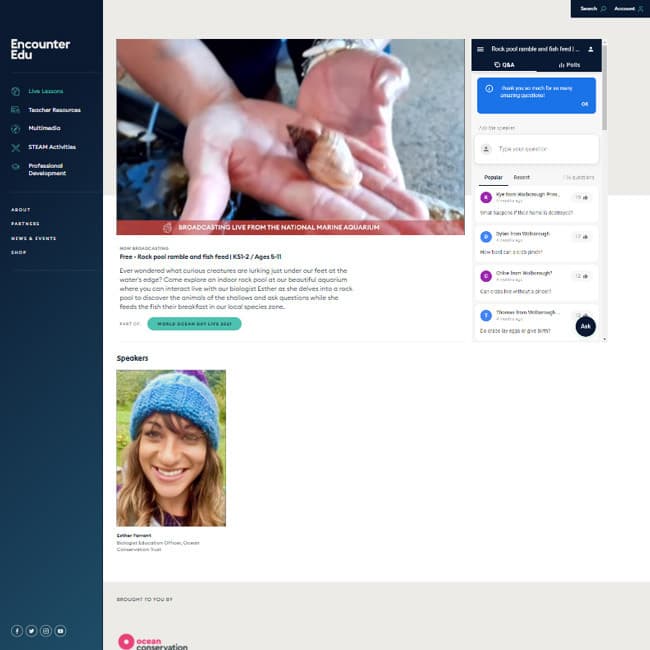
Using a second device