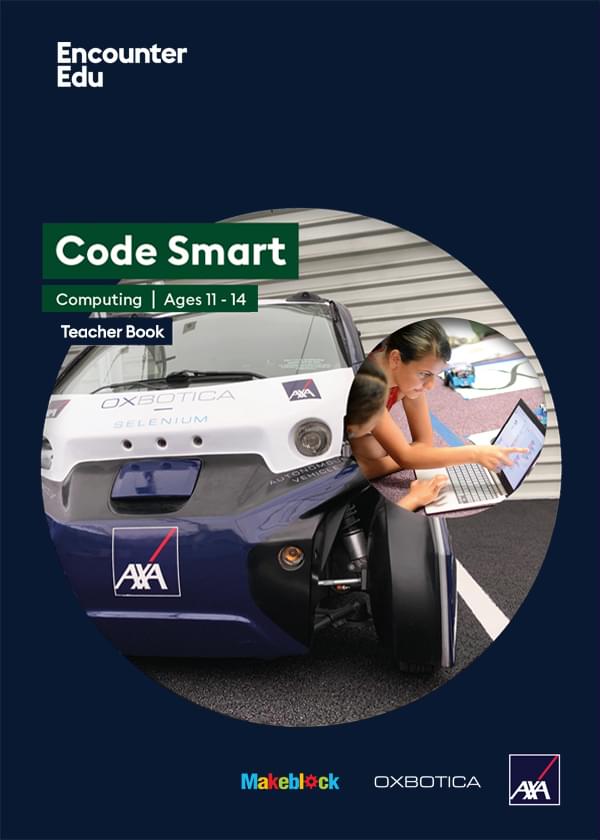How to: Use the mBot default program
The mBot comes with a default program uploaded so you can start playing with your mBot as soon as it is built. This default program has three modes, which allow you to explore different functionalities.
The three default modes
Mode A – Remote control driving You can use the arrow buttons on the remote to drive the robot forward and backward as well as turn left or right. The number buttons correspond to different sounds the mBot can make using its buzzer. In mode A, the mBot’s LEDs are white.
Mode B – Obstacle avoidance The mBot drives forward on its own until it detects an obstacle, such as a wall. If it detects an obstacle, it turns then continues driving forward. In mode B, the mBot’s LEDs are green.
Mode C – Line following The mBot will drive forward while following a black line. In mode C, the mBot’s LEDs are blue.
Switching between the modes
The mBot starts off in mode A, and there are two ways to switch between the modes:
- Select the mode by pressing the A, B, or C button on the remote.
- Press the onboard button on the mBot (located at the front end of the mCore).
Did you know?
You can always return the mBot to the default program, even after you have uploaded other programs.
Returning mBot to the default program
You can always return the mBot to the default program, even after you have uploaded other programs. This may be helpful if you want to use the mBot with a new group of students or if you want to test that the mBot is working.
- Connect the mBot to the computer using the USB cable and turn on power to the mBot.
- Open mBlock and connect to the mBot. Click the Connect menu -> Serial Port and select the last port.
- Next, click the Connect menu -> Reset Default Program. The default program will upload to the mBot.
- When the upload is finished, you can disconnect the mBot and use the modes of the default program.
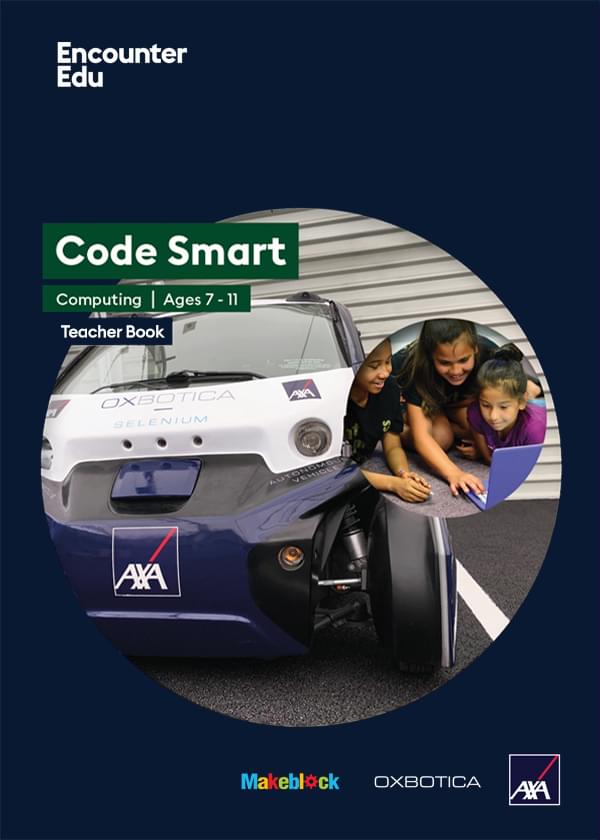
Computing | Ages 7-11
Code Smart
Code Smart is a computing and robotics education programme based on driverless car technologies. Code Smart takes students on a journey from complete beginners to code creators.