How to: Find places in Google Earth Pro
Searching in Google Earth Pro is like searching using a normal search engine.
1. Type the place you are looking for in the search box and press ENTER.
2. The result will be displayed as a red pin both in the viewer and in the search results section.
Google Earth Pro likes certain formats for searches.
You can use:
- Just the name of the country or major town
- Town and country for smaller towns (e.g. Ushuaia, Argentina)
- Full address (e.g. 1 Kensington Gore, London)
- Postcode (e.g. SW7, 2AR)
Note: if there are many places of the same name Google Earth pro is more likely to select the correct one if you have the browser positioned in the right area.
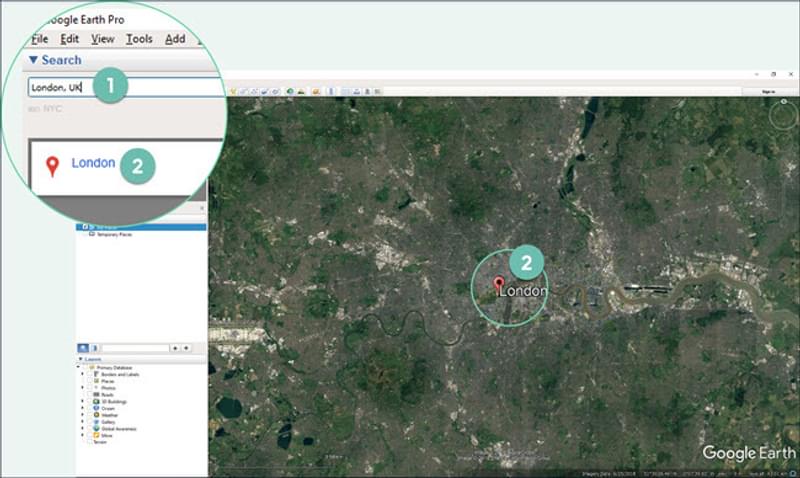
Entering latitude and longitude
You can also use latitude and longitude coordinates in a variety of formats.
Degree, minutes and seconds
Note the gaps between the numbers, the use of N or S for North and South and E and W for East and West, as well as the comma. To be more accurate you can add decimal point figures to the seconds.
Example: 45 03 45.1N, 01 45 21.5W
Digital degrees (using compass points)
Digital degrees convert the degrees, minutes and seconds into a single number. So, are earlier example (45 03 45.1N) becomes 45 + (3/60) + (45.1/3600) = 45.063N (3 decimal places).
This is because there are 60 minutes in a degree and 60 seconds in a minute, 3,600 seconds in a degree.
Digital degrees (using +/-)
With decimal degrees, you can also use + or – to denote north, south, east and west. For latitude north is plus and south is minus. For longitude, east is plus, and west is minus. We don’t need to write the plus, so our previous example 45.063N would just be written 45.063, but the longitude of for 01 45 21.5W would be written -1.756 (3 decimal places).
Summary
Degrees, minutes and seconds: 45 03 45.1N, 01 45 21.5W
Decimal degrees (compass points): 45.063N, 1.756W
Decimal degrees (+/-): 45.063, -1.756