How to: Use layers in Google Earth Pro
Layers contain additional information created by Google or its content partners.
1. Layers are activated by clicking on the check boxes.
2. A ‘✓‘ indicates that a layer is turned on. Click on the ‘✓‘ again to turn a layer off.
3. A ‘◼︎' indicates that some of the layers in a folder are turned on.
4. Layer folders can be expanded by clicking on the arrow symbol next to a folder.
5. Folders can be minimised by clicking again on the arrow symbol.
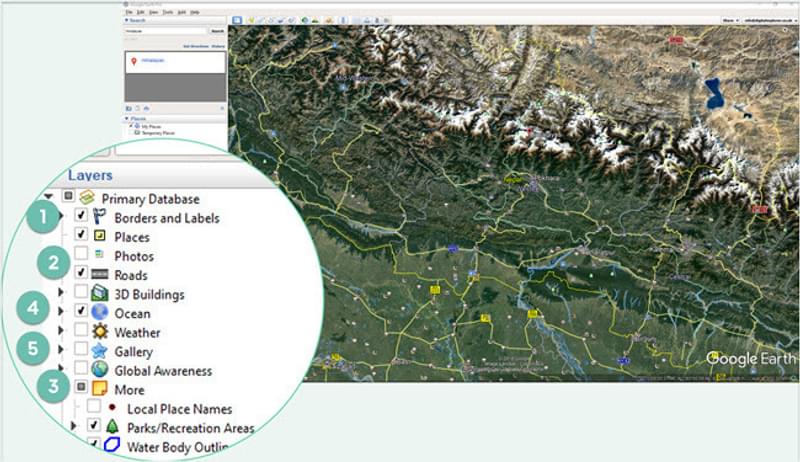
Popular Layers
The layers in Google Earth are updated on a regular basis, so you will need to look at the layers panel in Google Earth for an up-to-date list.
- 3D Buildings – shows buildings in 3D in major cities especially in the USA and major landmarks elsewhere.
- Boarders and Labels – show national and international borders and the location and names of towns and cities.
- Weather – shows live cloud, radar and forecast information.
- Gallery – expand this folder to see layers on volcanoes, earthquakes etc.
- Global Awareness – expand this folder to see information created by a range of NGOs.
- Places of Interest – expand this folder to see information on hospitals, schools, geographical features, etc.