How to: View Encounter Edu 360VR videos
Encounter Edu 360VR videos can be viewed in three main ways:
- With a laptop or other device, and using a mouse or other navigation to pan around the videos
- With a tablet or mobile device with a gyroscope, and using device movement to explore the videos
- With a smartphone and VR viewer for a fully immersive experience
For the first two options, simply navigate to one of the 360VR videos (see for instance the videos in the 360 highlights collection). You can make videos full screen by clicking on the icon in the bottom right of the controls bar. If you are using a device with a gyroscope, the video should pan as you move your smartphone or tablet when you are playing the video.
The instructions below give a more in-depth set of instructions to view Encounter Edu 360VR videos using a VR viewer. You can see a range of compatible VR viewers on Google's AR/VR pages. At Encounter Edu, we prefer to use the robust and cleanable Mattel Viewmaster VR, which is still available from various online resellers.
These instructions assume that you are using a compatible smartphone.
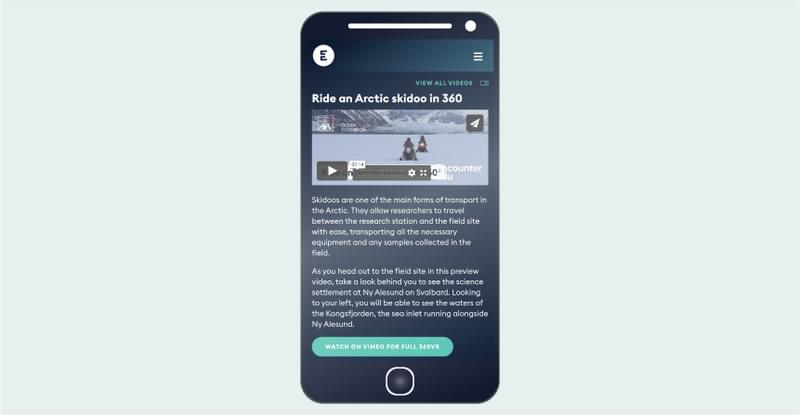
- Navigate to one of Encounter Edu’s 360VR videos, such as Ride an Arctic skidoo in 360.
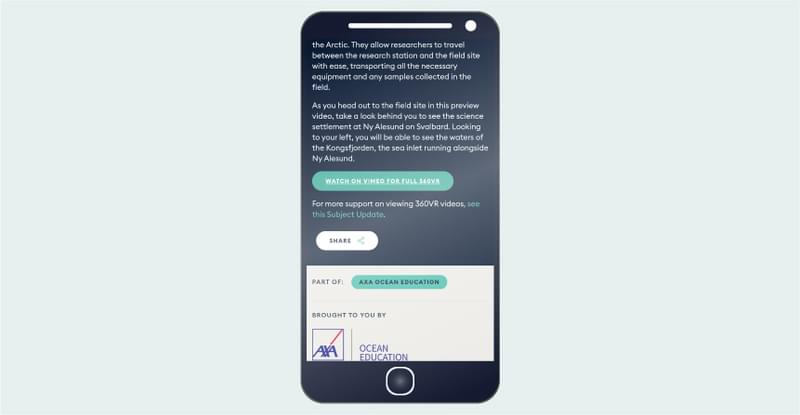
- Click the link to watch the video on Vimeo (Vimeo is the video hosting service used for Encounter Edu’s Multimedia section). Watching in 360VR mode is not enabled for embedded videos and you will need to watch the video on the Vimeo app.
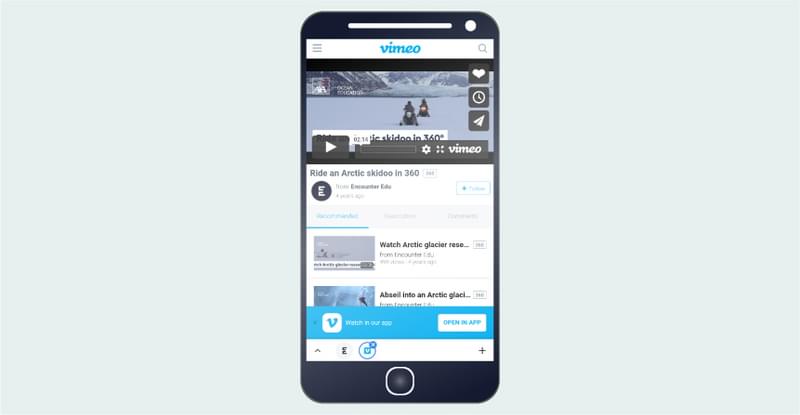
- If you have not already installed the Vimeo app on your smartphone, you will see a prompt at the bottom of the screen to install the app. After installing the Vimeo app, return to the browser page for the Vimeo video and select OPEN IN APP. The Vimeo link will automatically open in the app if it is already installed.
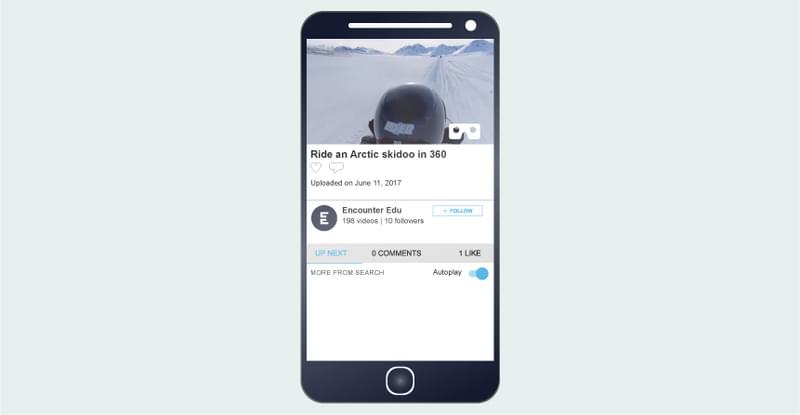
- Select the VR viewer icon in the bottom right of the video player and follow the instructions to insert the smartphone into the VR viewer. You can pause the video while you are doing this and then restart before viewing the video by touching anywhere on the screen.
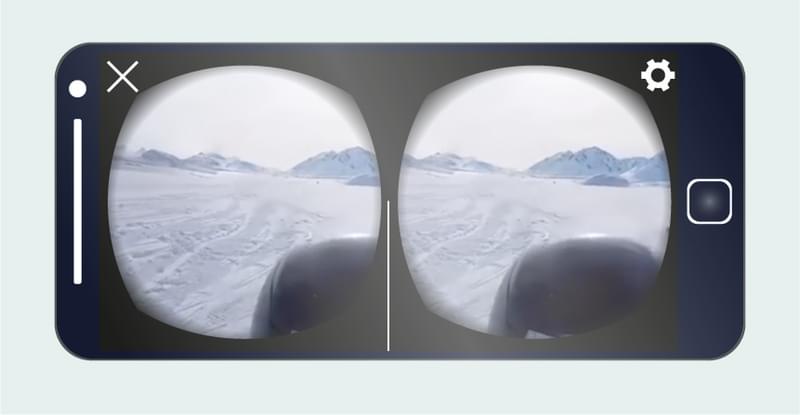
- To view another video, select the x at the top left of the video player, and then navigate back to the Encounter Edu website to browse for additional content.