How to: Open saved placemarks in Google Earth Pro
Opening Placemarks
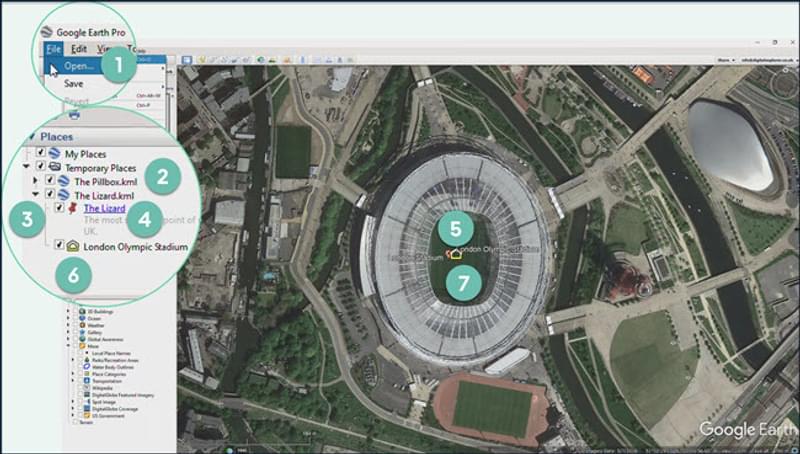
Placemark is the name given to the points created in Google Earth Pro. These are saved in files called kml or kmz files. These files can be saved in the same way as any other file in your ‘My Documents’, department shared area or hosted on your VLE.
Once you have saved your placemark from a website or other source follow the steps below to open and view these resources in Google Earth Pro.
1. Go to the ‘File’ menu and click on ‘Open’. This will open a dialogue box where you can browse for the file saved on your computer.
2. The file will appear in the ‘Temporary Places’ area at the bottom of the places panel. You may need to click on the arrow symbol by the folder to see all the content.
3. Make sure that the check box is marked with a ‘ ‘to view the placemarks on the map.
4. To see the content written about one of the placemarks click on the blue writing.
5. Or click on the icon on the map.
6. To zoom in on the placemark, double click on the icon in the places panel.
7. Or double click on the icon on the map.
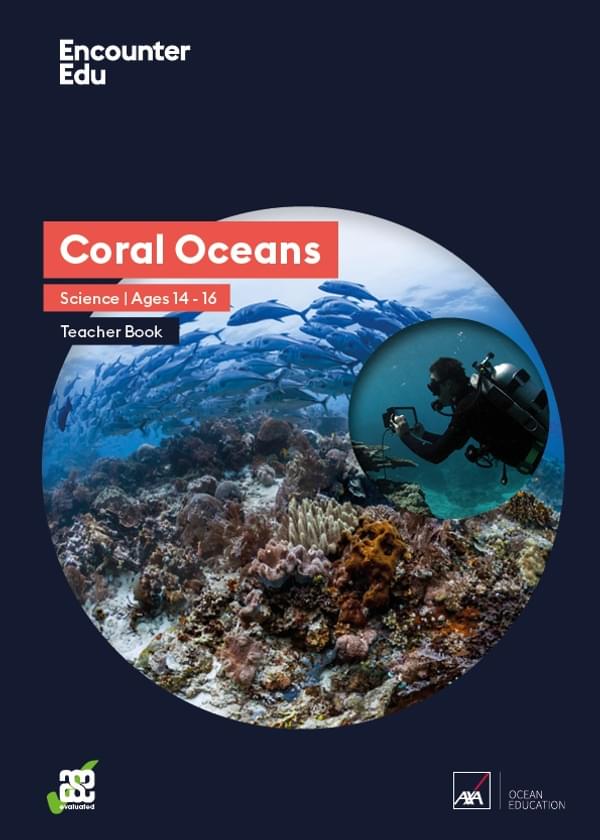
Science | Ages 14-16
Coral Oceans
This Coral Oceans GCSE Science unit of work challenges students to think about the impact they have on coral reefs as they study their importance, the consequences of threats and how to protect them. The cumulative approach to this unit means students will develop skills throughout to complete a decision-making exercise in the last lesson.